Lauren Malone
This will guide you through creating a new Birth Receipt transaction and payment.
Creating a New Birth Receipt
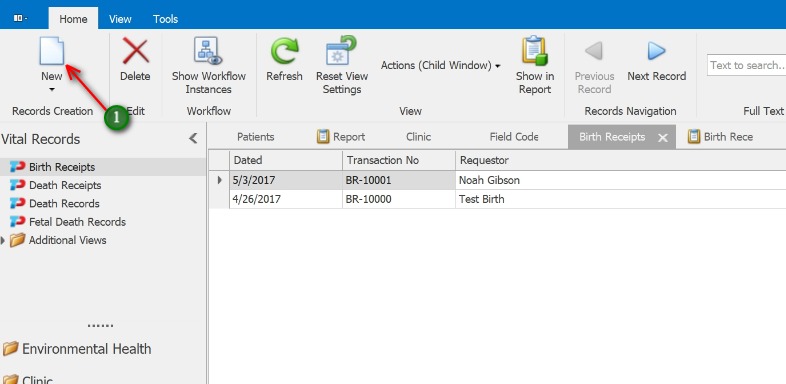
1. Click The New icon to create a new Birth Receipt.
Complete the Birth Receipt
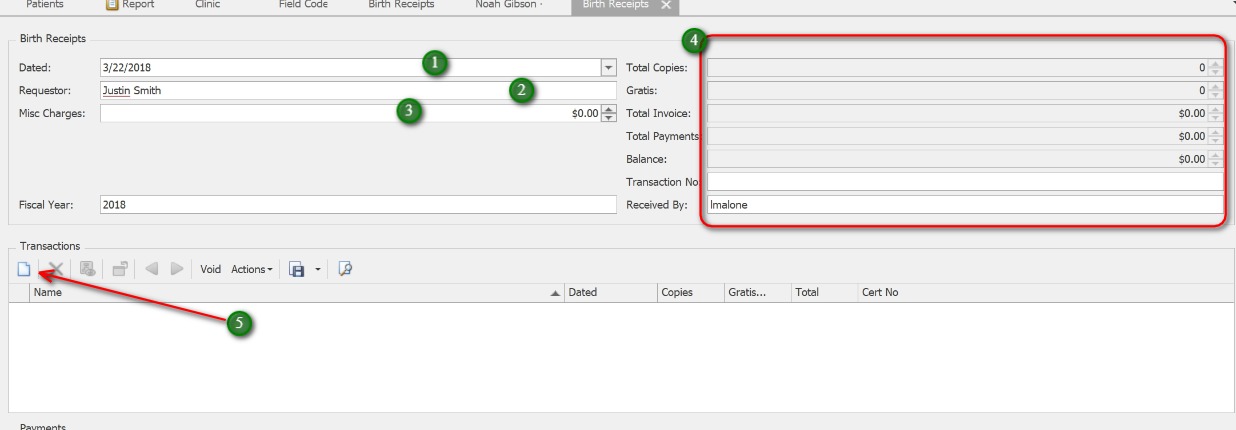
1. PatTrac will populate the current date
2. Add the Requestor information
3. Use Misc. Charges to track other fees
4. Fields in the top right column will auto-populate upon saving the Birth Receipt.
5. Click the New icon to add a New Transactions
Complete the Transaction
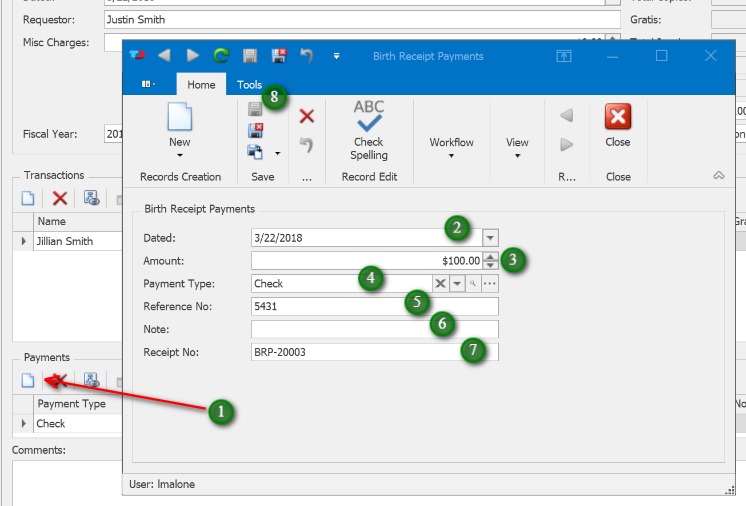
1. Click the New icon to add a new Payment
2. The current date will populate in the Payment date field
3. Enter the Payment amount
4. Enter the Payment Type
5. Enter the Reference # if applicable
6. Enter a Note if applicable
7. The Receipt # will auto-populate after Saving the Payment
8. Click the Save, Save & Close or Save & New button to save the Payment
Save the Birth Receipt Transaction
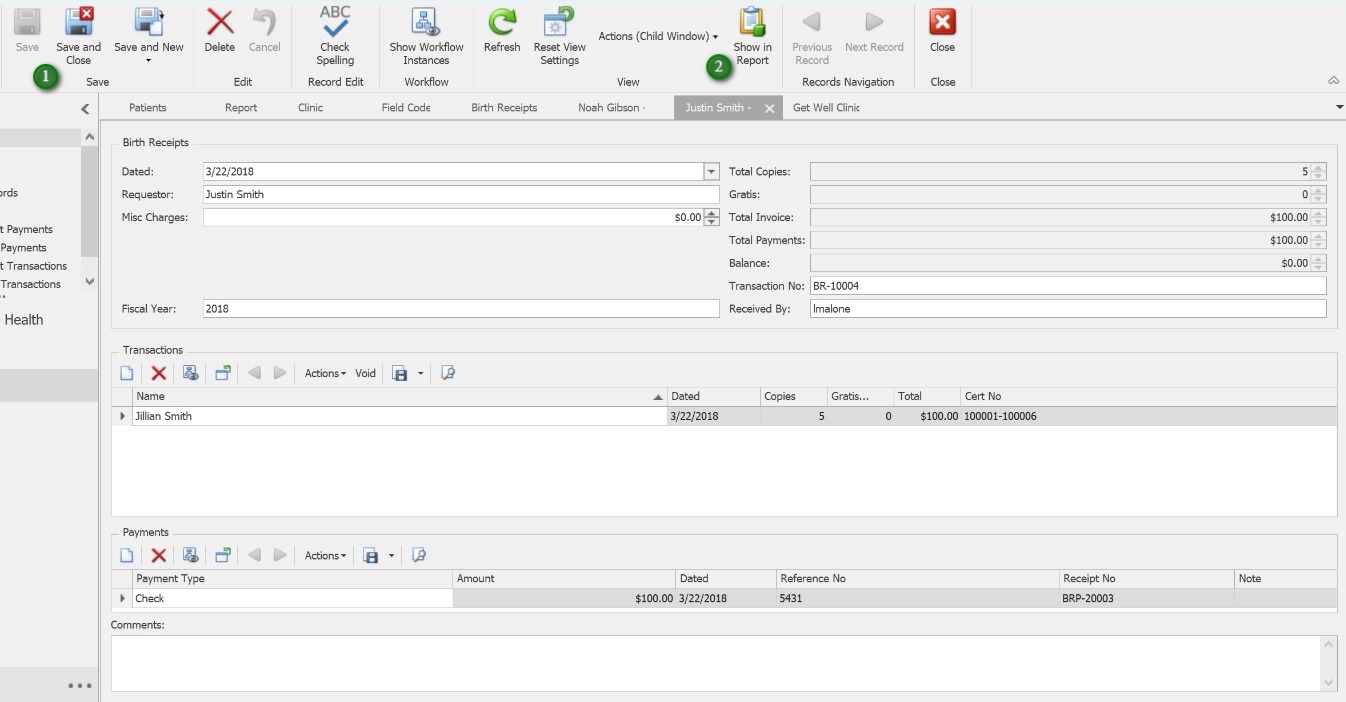
1. Click the Save button to Save to complete Birth Receipt
2. Click the “Show In Report” button to print the Birth Receipt
Created with StepShot Guides
