support@pattrac.info
This lesson describes how to Maintain the Clinic Inventory including adding new medications and vaccines/immunizations.
Add a new Medication to Clinic Inventory
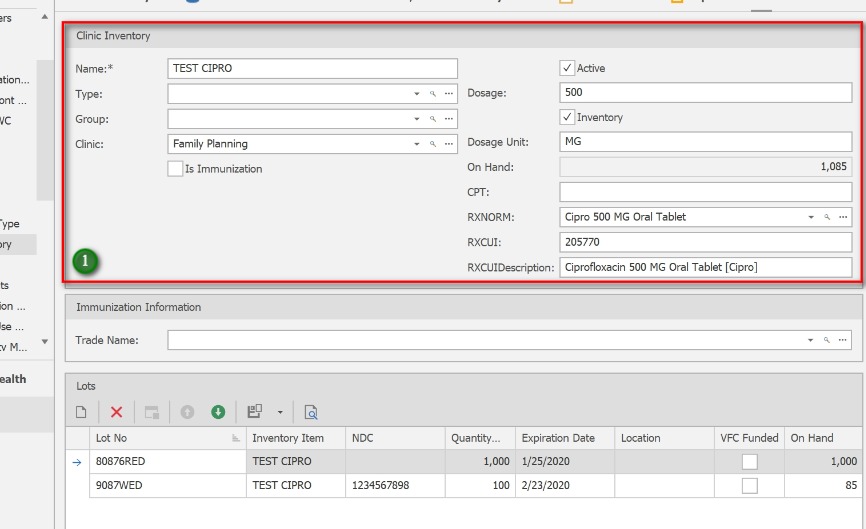
Name – The Medication name, or description specific to the agency.
Type – If desired, organize the medication by Type.
Group – If desired, organize the medication by Group.
Clinic – select the Clinic to which the Medication belongs, or will be dispensed from.
Is Immunization – check this box if the medication is an immunization/vaccine to be used to exchange data with ImmuNet.
Active – Uncheck if medication in no longer active, or in use.
Dosage – the amount of the medication which is administered at one specific time.
Dosage Unit – the unit of measurement for the specifc medication. *This is required when Billing for medication.
On Hand – This is auto-populated when inventory is added
CPT – The CPT code of the medication. *This is required when Billing for medication.
RXNORM – Use the Search to find the RXNorm value associated with the medication.
** RxNorm: RxNorm is a normalized naming system for generic and branded drugs. The National Library of Medicine (NLM) produces RxNorm. This information is required when exchanging electronic health information to CRISP or other HIE’s.
RXCUI – This will auto-populate after locating the RXNorm value.
RXCUIDescription – This will auto-populate after locating the RXNorm value.
Add Inventory to the Medication
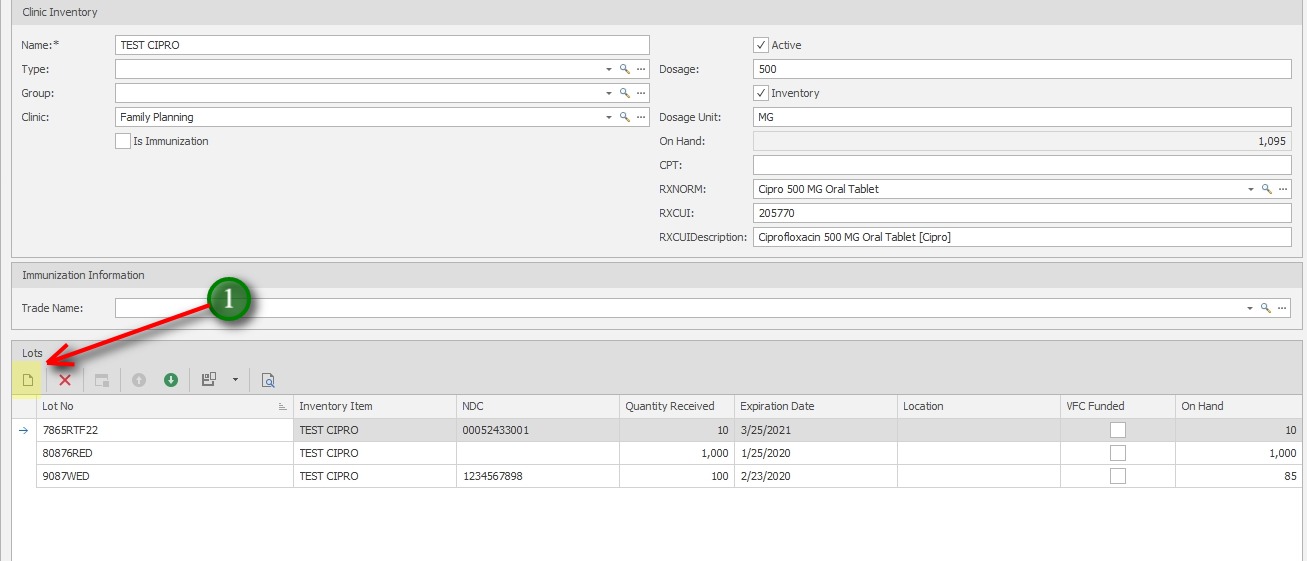
1. In the Lots section, click the New icon to add to Lots
Update the Lot Information
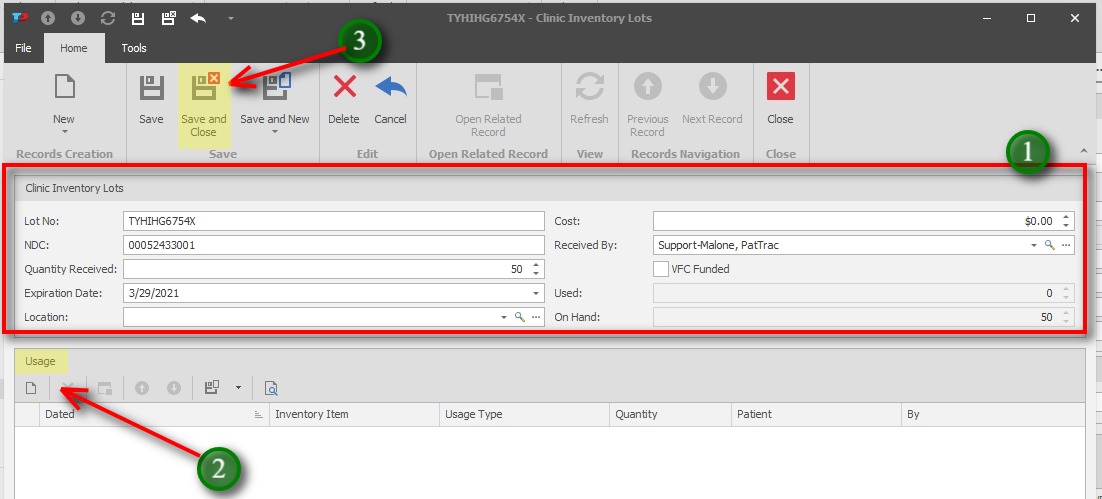
Lot No – Enter the Lot Number for the medication
NDC – Enter the NDC for the medication *This is required for Billing medications
Quantity Received – Enter the quantity received for the Lot to increase the inventory.
Expiration Date – Enter the expiration date for the Lot.
Location – If desired, select a location for the medication (i.e. satellite office, schools)
Cost – if desired, enter the dosage cost
Received By – Select the person receiving the Inventory
VFC Funded – used to identify any vaccines funded by VFC
Used – this will calculate when the medication is used/dispensed
On Hand – This will update based on usage.
2. Usage will populate automatically with patient dispenses. Click the New icon in Usage to add a Disposal, Transfer or Returned usage transaction.
3. Save and Close to exit the screen when finished
Adding a Vaccine/Immunization
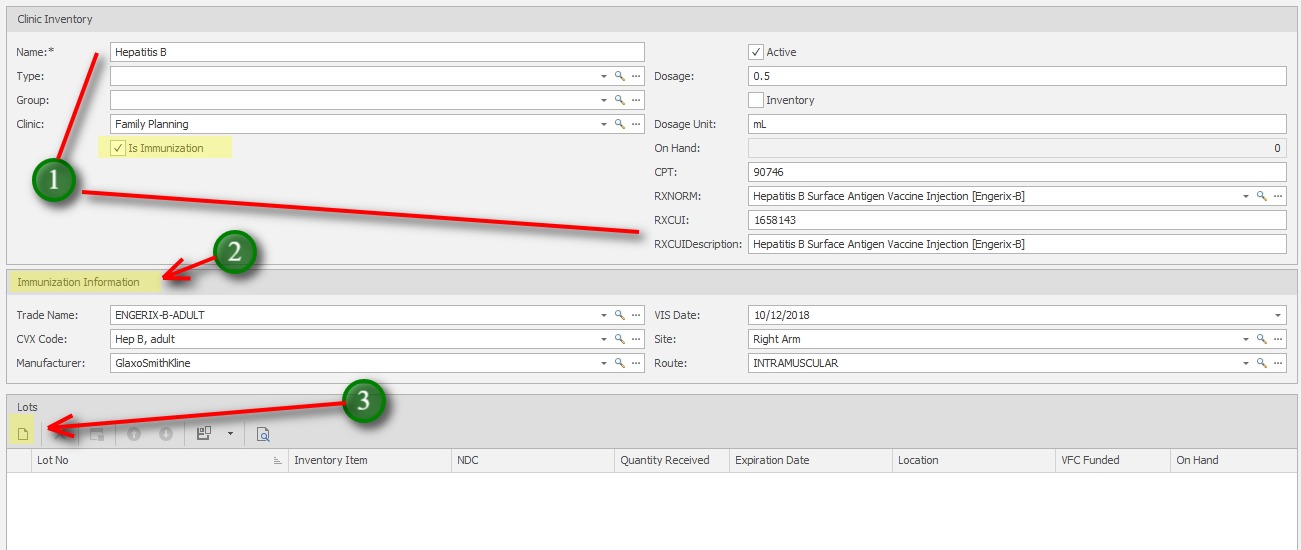
1. Update the Medication Inventory information as in previous steps.
Check the box for “Is Immunization”
2. Update the Immunization Information section. These values are required for exchanging information with ImmuNet’s immunization registry.
*Site and Route can be changed when dispensing as needed.
3. Add new Lots using the previous steps.
