support@pattrac.info
This lesson desribes how to create and post encounters for patients assigned to a group.
Create the Group Encounter and Note
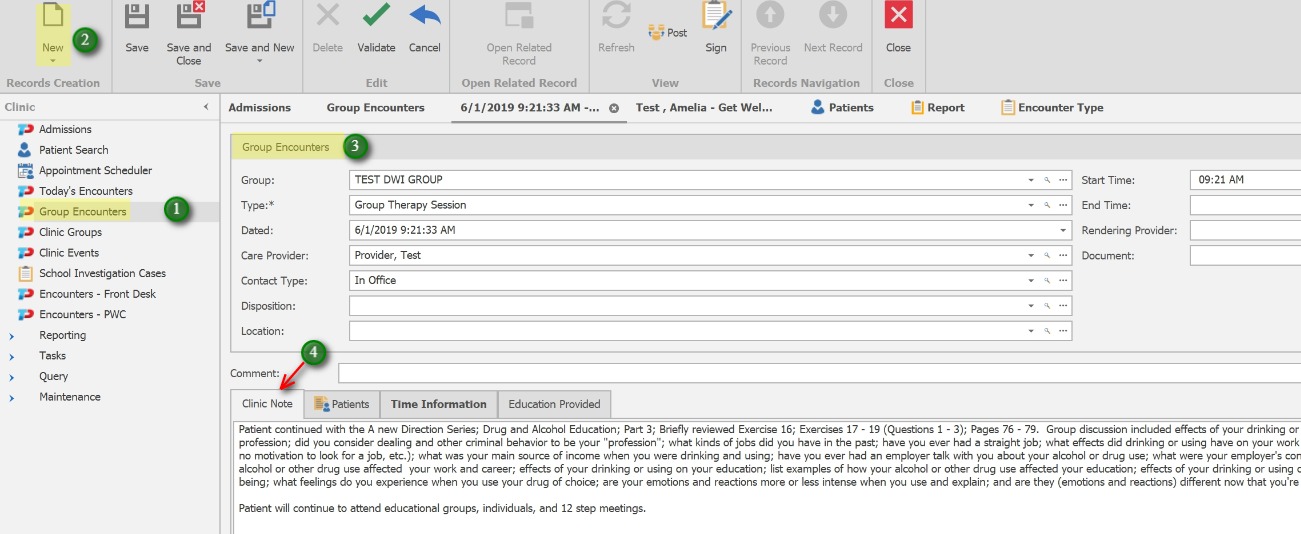
1. Select Group Encounters from the left Navigation Panel
2. Click the New icon to create a new Group Encounter record
3. Complete all applicable fields in the top Group Encounters section.
4. Enter the Note that will be posted to each attendee of the group
Update the Patient Attendance
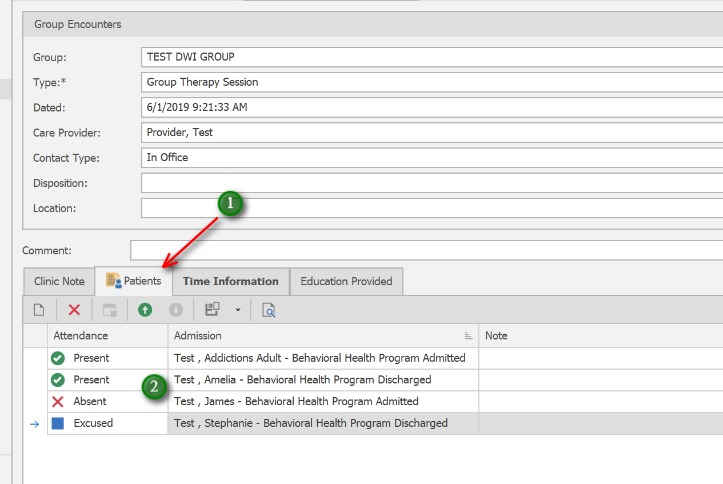
1. Click the Patients tab
2. Place your cursor in the Attendance field to update the patient’s attendance – choose from Present, Abesnt or Excused
Add an individual Note
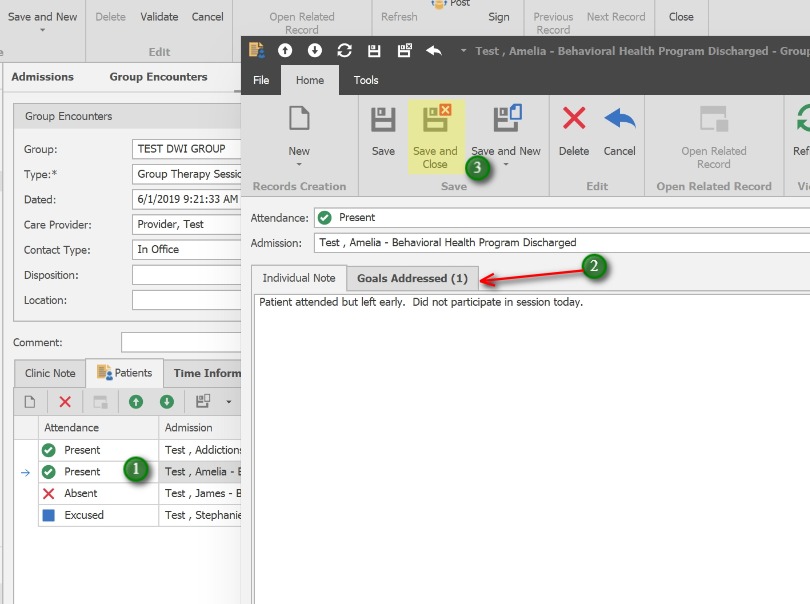
1. To add an individualized note for a patient, double click the patient record and use the Individual Note tab to add additional information specific to the patient’s group session.
This individual note will be appended to the Clinic Note text.
2. If desired, update Treatment Plan Goals in the Goals Addressed tab.
3. Click Save and Close when finished
Post and Sign the Group Encounter
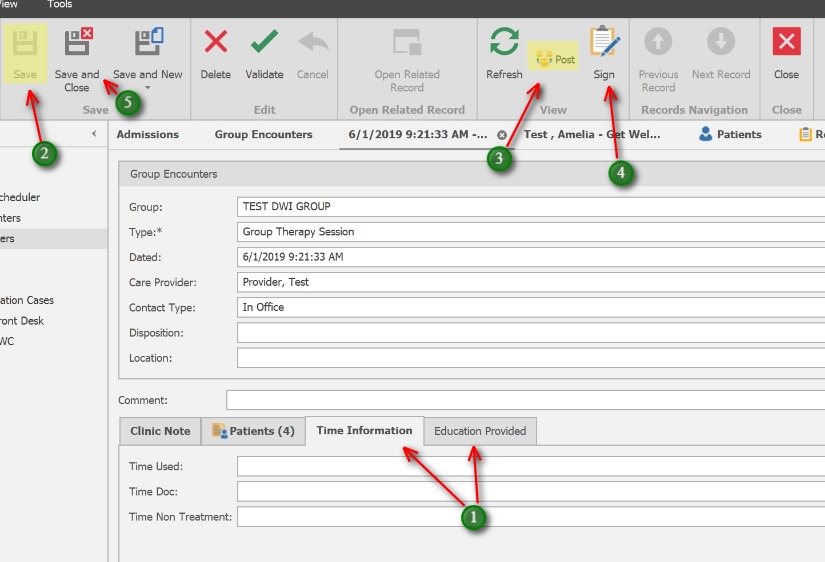
1. If desired, update the Time Information* tab and the Education Provided tab.
(*Start and End Times are documented in the top Group Encounter section – this is used for additional time tracking)
2. Before Posting, be sure to Save the Group Encounter
3. Click the Post button to post the Encounter to the patient’s charts.
**Only those Patient’s marked “Present” will have a group Encounter posted.
4. Click the Sign button to sign
5. Save and Close to exit when finished
