support@pattrac.info
This lesson describes how to enter a Patient Payment. Specifically, an payment that is “unapplied”, or not attached to any specific charge(s).
Create a New Patient Payment
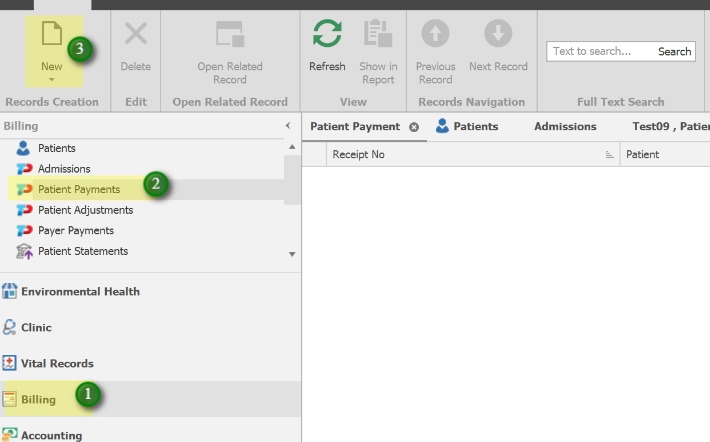
1. Click the Billing module button
2. Click the Patient Payments menu item
3. Click the New button to add a new Patient Payment.
Enter the Payment Information

1. Patient: Select the Patient Name
Dated: Will populate with the current date
Amount: Enter the Amount of the payment
Payment Type: Select the Payment Type
Reference No: Enter the check reference # if applicable
Note: Enter a note if applicable
Balance: This will display any patient balance
Receipt No: This will populate when saved
2. Click the Save button
3. Use the Show In Report button to print a receipt.
* Charges for the client if any, will appear at the bottom. Staff with appropriate permission will apply/attach payments to charges.
