support@pattrac.info
This lesson describes how to Maintain the Clinic Inventory specifically for vaccines/immunizations.
Add a new vaccine to Clinic Inventory
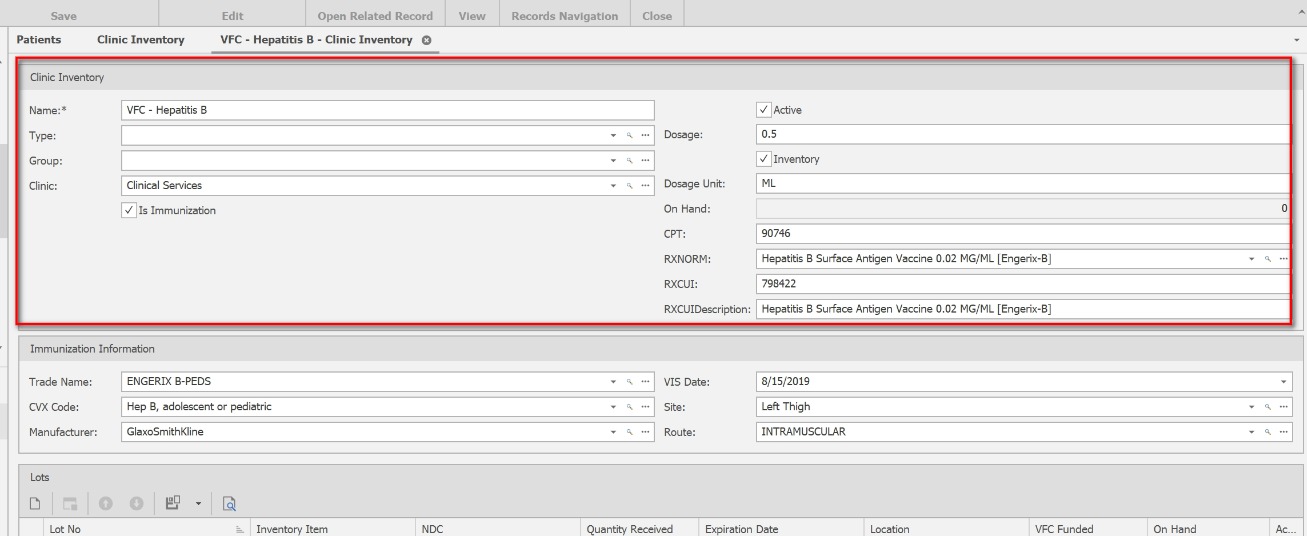
Name – The Medication name, or description specific to the agency.
Type – If desired, organize the medication by Type.
Group – If desired, organize the medication by Group.
Clinic – select the Clinic to which the Medication belongs, or will be dispensed from.
Is Immunization – Check this box to display the ‘Immunization Information’ section to complete additional fields to be used to exchange data with ImmuNet.
Active – Uncheck if medication in no longer active, or in use.
Dosage – the amount of the medication which is administered at one specific time. **For immunizations, this should be a quantity only.
Dosage Unit – the unit of measurement for the specifc medication. *This is required when Billing for medication.
On Hand – This is auto-populated when inventory is added
CPT – The CPT code of the medication. *This is required when Billing for medication.
RXNORM – Use the Search to find the RXNorm value associated with the medication.
** RxNorm: RxNorm is a normalized naming system for generic and branded drugs. The National Library of Medicine (NLM) produces RxNorm. This information is required when exchanging electronic health information to CRISP or other HIE’s.
RXCUI – This will auto-populate after locating the RXNorm value.
RXCUIDescription – This will auto-populate after locating the RXNorm value.
Complete the Immunization Information section
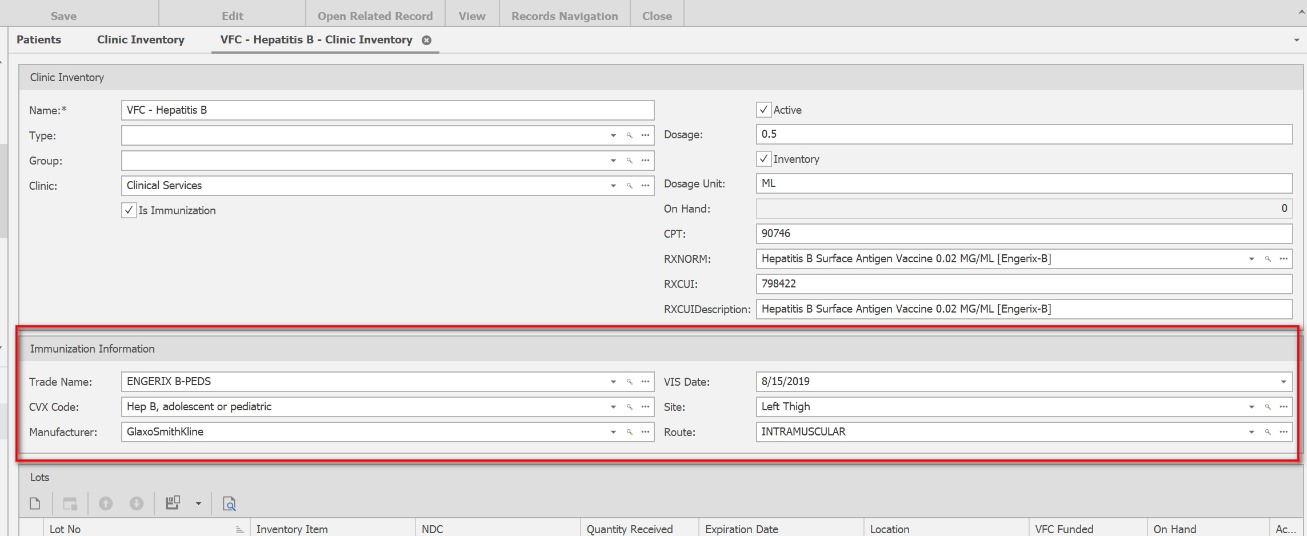
Trade Name – The brand name of the vaccine. This will populate to the dispense screen.
CVX Code – Select the vaccine type. This will populate to the dispense screen.
Manufacturer – Select the vaccine manufacturer. This will populate to the dispense screen.
VIS Date – select the current VIS Date for the vaccine type. This will populate to the dispense screen.
Site – If desired, select a default site. This can be changed on the dispense screen.
Route – if desired, select a default route. This can be changed on the dispense screen.
*** All of these fields are required by ImmuNet for a succesful transmission of data.
Add Inventory to the Medication
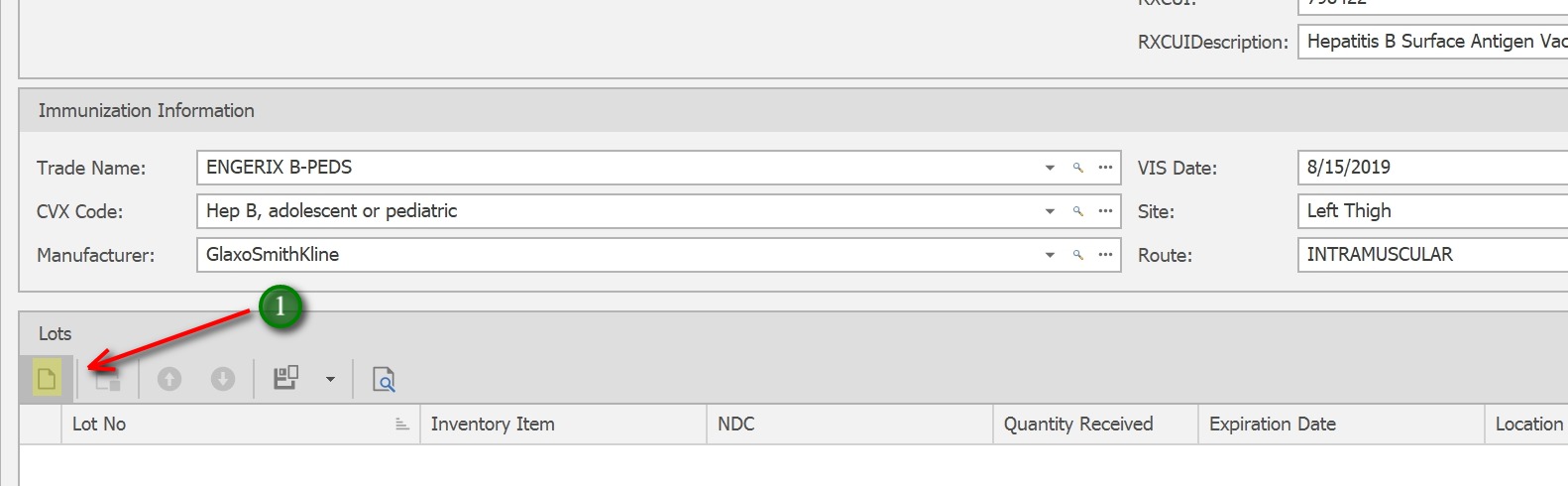
1. In the Lots section, click the New icon to add to Lots
Update the Lot Information
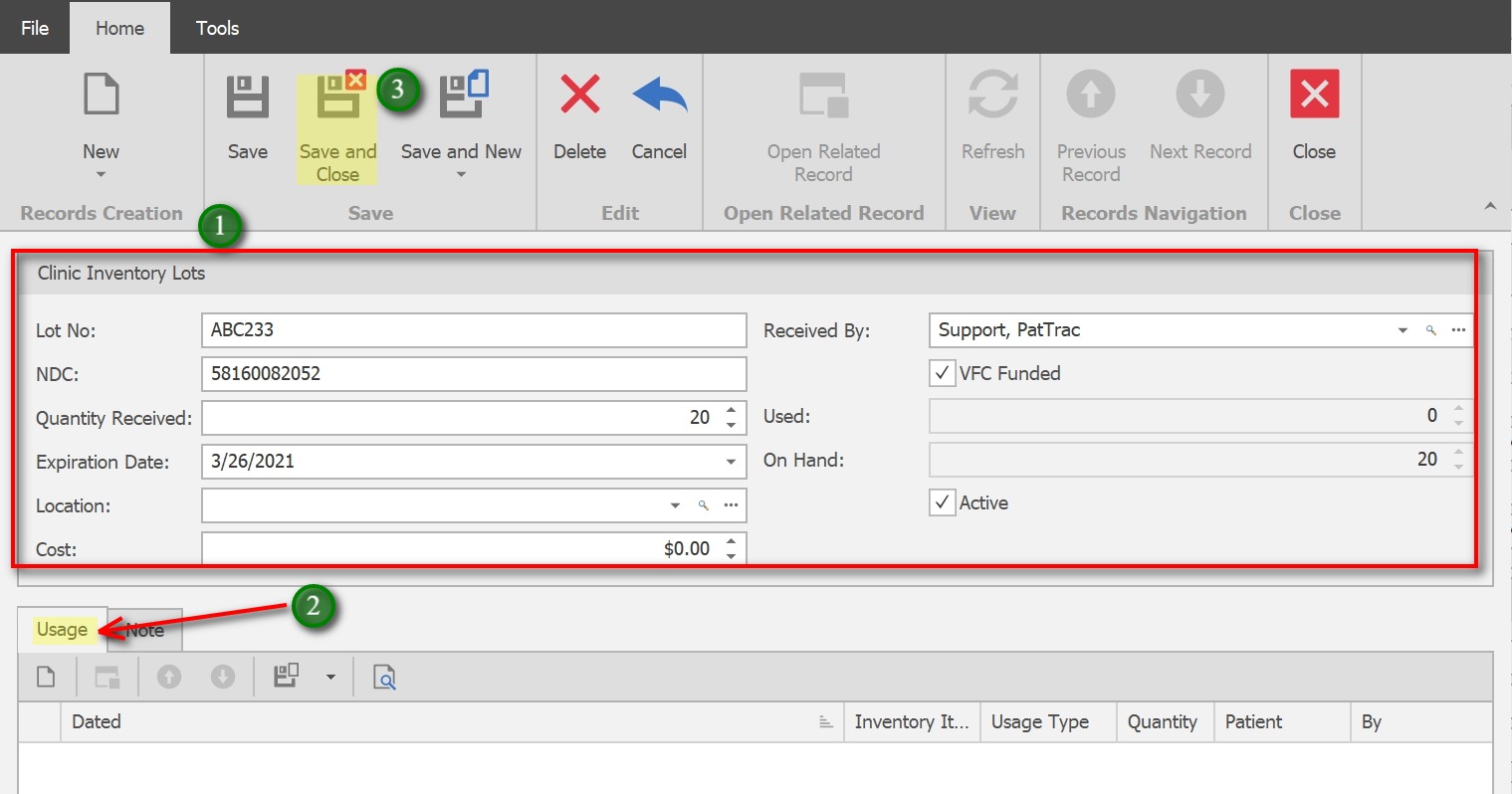
Lot No – Enter the Lot Number for the medication
NDC – Enter the NDC for the medication *This is required for Billing medications
Quantity Received – Enter the quantity received for the Lot to increase the inventory.
Expiration Date – Enter the expiration date for the Lot.
Location – If desired, select a location for the medication (i.e. satellite office, schools)
Cost – if desired, enter the dosage cost
Received By – Select the person receiving the Inventory
VFC Funded – used to identify any vaccines funded by VFC
Used – this will calculate when the medication is used/dispensed
On Hand – This will update based on usage.
2. Usage will populate automatically with patient dispenses. Click the New icon in Usage to add a Disposal, Transfer or Returned usage transaction.
3. Save and Close to exit the screen when finished
