support@pattrac.info
This lesson describes how to dispense a vaccine, then export to ImmuNet.
Create the Immunization Order

See lesson “Creating Medication Orders & Dispensing“ for details on creating Orders during the patient Encounter.
1) Complete the applicable fields for the medication Order.
2) Click the Save button to save the order.
3) Click the New icon to add a dispense record.
Dispense the vaccine
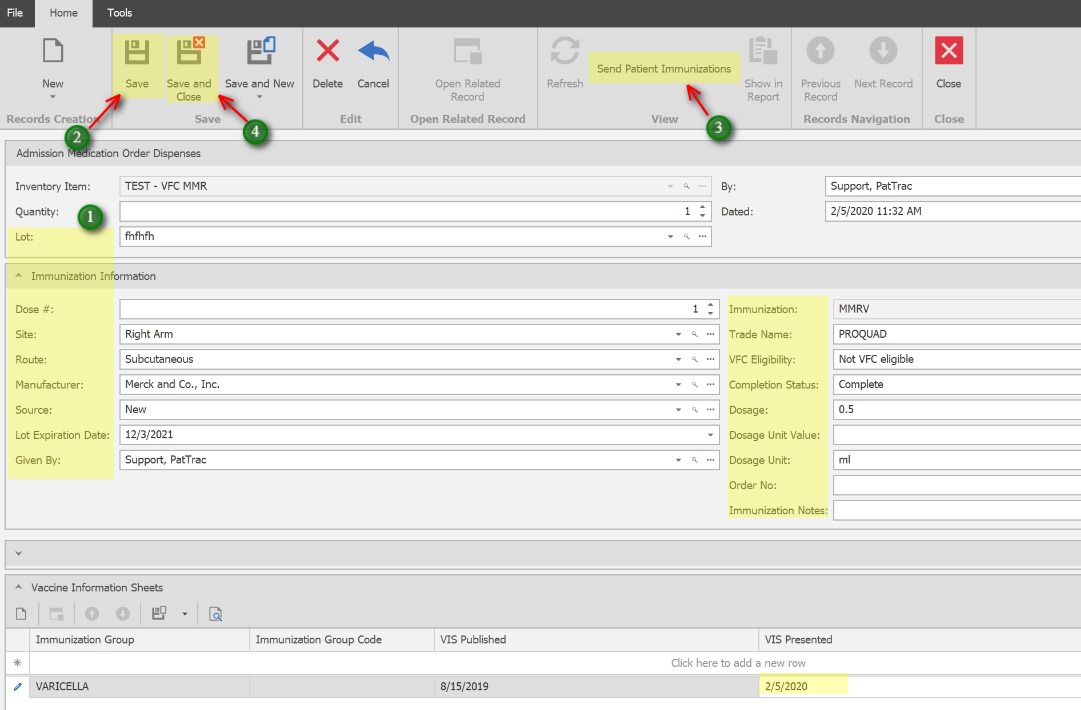
1) Based on how the immunization is entered in the Medication Inventory, many fields will be pre-populated. (See “Immunization Inventory” for details on how to enter vaccines into the Medication Inventory) Bold items listed below are required by ImmuNet for successful transmissions.
Inventory Item – This will populate based on the Order information.
Quantity – This will populate based on the Order information.
Lot – Select the Lot to dispense from.
By – If not complete, select the person dispensing
Dated – This will populate with the current date and time.
Dose – Enter the dose #
Site – If not complete, select a site. This can be pre-defined in the Inventory screen.
Route – If not complete, select a route. This can be pre-defined in the Inventory screen.
Manufacturer – If not complete, select a manufacturer. This can be pre-defined in the Inventory screen.
Source – This will be defaulted to “New”.
Lot Expiration – this will populate once the Lot # is selected.
Given By – If not complete, select the person giving the vaccine
Immunization – This will be populated based on the selection of the CVX Code field in Inventory
Trade Name – If not complete, select the Trade/Brand Name. This can be pre-defined in the Inventory screen.
VFC Eligibility – If not complete, select a route. This can be pre-selected in the patient’s Immunization tab.
Completion Status – select the completion status.
Dosage – If not complete, enter the dosage amount. This can be pre-defined in the Inventory screen. **This should be a number only**
Dosage Unit – If not complete, enter the dosage unit. This can be pre-defined in the Inventory screen. **This should be ML or UN**
Order No – This will populate with an assigned order number after saving.
Immunization Notes – Optional
VIS Presented Date -Enter the VIS presented date. This can be entered directly into the field or by openening the record.
2) Save the Dispense record
3) Click Send Patient Immunizations to send the vaccine record to ImmuNet.
4) Save and Close when finished.
