support@pattrac.info
This lesson describes how to add Payors, or Insurance to a Patient’s record and how to select the Payer for the patient’s admission.
Unnamed Heading
Add the Patient’s Payer/Insurance Information
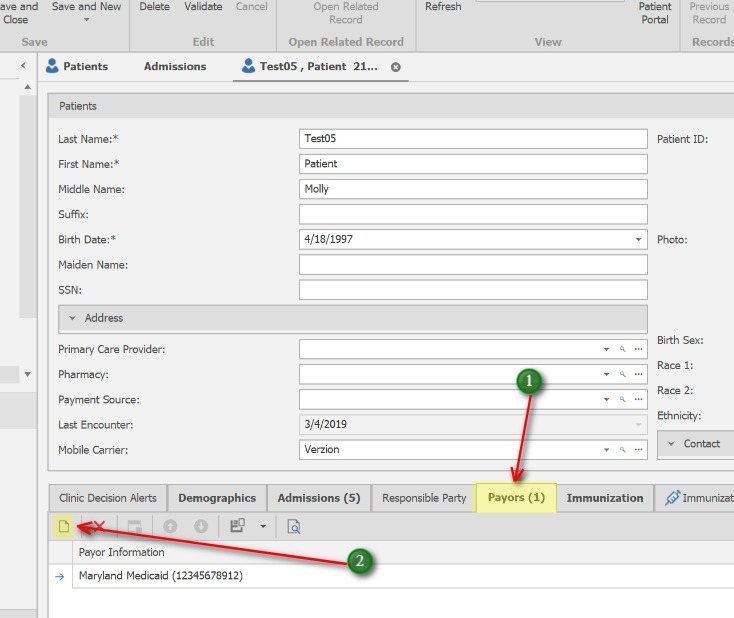
This process adds the patient’s insurance information to the patient’s chart. The patient may have multiple payors listed here. These payers can be applied to individual admissions within various programs.
1. In the Patient’s record, click the “Payers” tab
2. Click the ‘New’ icon to add a new payer/insurance record
Unnamed Heading
Add the Payer/Insurance information
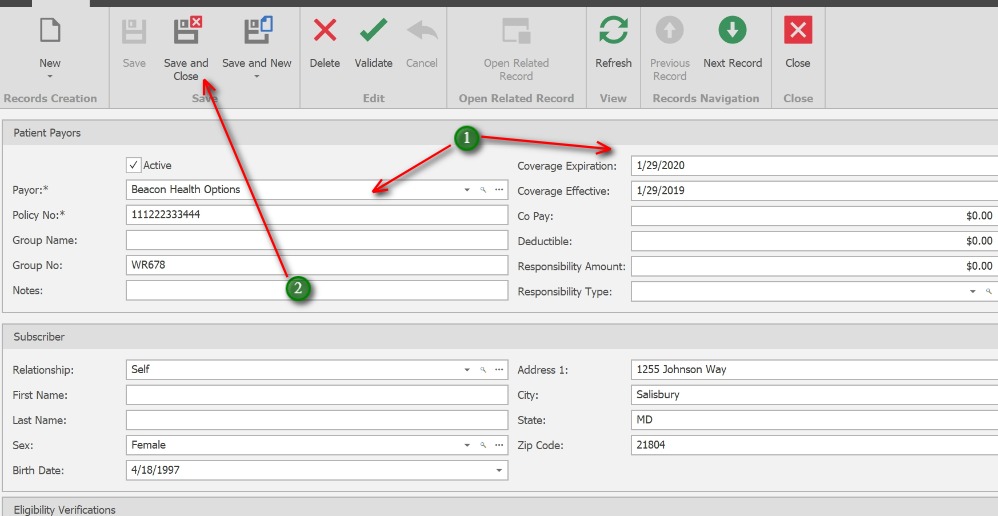
1. Complete all applicable fields. Required fields are marked with an asterisk(*).
Payor – Seach the Payer list. This list is populated via the Payors Maintenance screen in Billing.
Policy No – The policy number for the payer. This is where the patient’s MA Number will go.
2. Click Save & Close when finished.
Unnamed Heading
Applying Payer/Insurance Information to an Admission
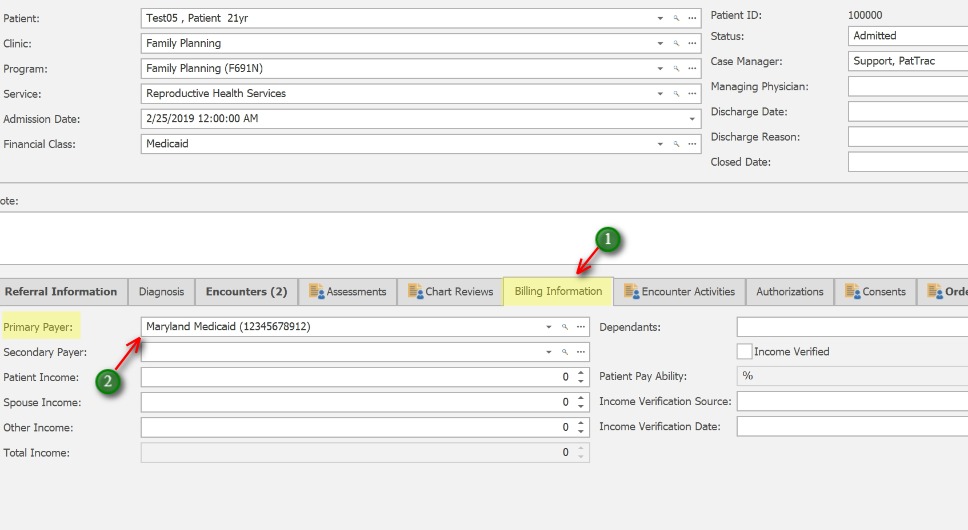
This process applies the Payers added in the previous step to an individual admission. The Payor selected here will pay for activities rendered within the selected admission.
1. In the Admission, click the ‘Billing Information’ tab.
2. Choose the payor from the ‘Primary Payer’ drop-down. (This list is populated from Payers added in the previous step).
Patient Income information for Self-Pay Clients will be added here too.
